iOS 16 is reimaging our phone lock screens
As we all heard, the most anticipated software update from Apple has been released, and it comes with pretty cool features such as customisable lock screens. It’s well-known that personalisation is a big thing for people and it’s something that helps to differentiate one person to another.
Customising your iOS 16 lock screen to suit your personality and tastes is relatively simple. However, there might be some things that can be easy to miss, so we’ve created a guide to show you how to make your lock screen truly yours.
First thing first, start by long pressing on anywhere on your lock screen that’s not on your notifications. This will make your lock screen zoom out and show two buttons on the bottom: Customise and a (+) button to add a new lock screen.
This new iOS 16 feature will allow you to create more than one lockscreen, so you can always switch between the lockscreens you designed to set one that’s most suitable for your mood of the day.
Choosing a lock screen style
Second thing is to pick a wallpaper you’d like to use and each style will have several options to choose from, such as:
People: A photo background that starts with a falter on your Photos library for people
Photos: A photo background selected from your Photos library
Photo shuffle: Automatically changes the background image throughout the day. The frequency can be adjusted, and you can select which photos to use.
Emoji: You can choose up to 6 emojis, and they’ll be made into a pattern
Weather: A dynamic background that changes to match the current local weather
Astronomy: Just as the name sounds, this wallpaper displays a dynamic globe that highlights the Earth or a close-up view of your position on it. This wallpaper features live cloud date and accurate sunlight). You can also display the moon or solar system
Colour: For the people who want simple backgrounds, you can choose a background colour, and spice it up with a subtle gradient effect in various different styles.
Customising the time display
The next thing you can personalise is the time display. To do this, you can tap the time, which will bring about the “font” and “colour” picker.
Widgets
Widgets are great little shortcuts for things you use constantly. Most of the widgets are accessible with just a quick tap if you wish to dive deeper, but some app widgets that might have sensitive information will require Face ID to display more information.
And that’s it, you’re all done! An optional addition is to link a specific lock screen to a focus mode. Just simply tap the “link focus” button at the bottom of the lock screen customisation section. Or another way to do it is through the settings app, in which you go into the “focus” section, and select the focus mode you’d want to link a certain lock screen to.
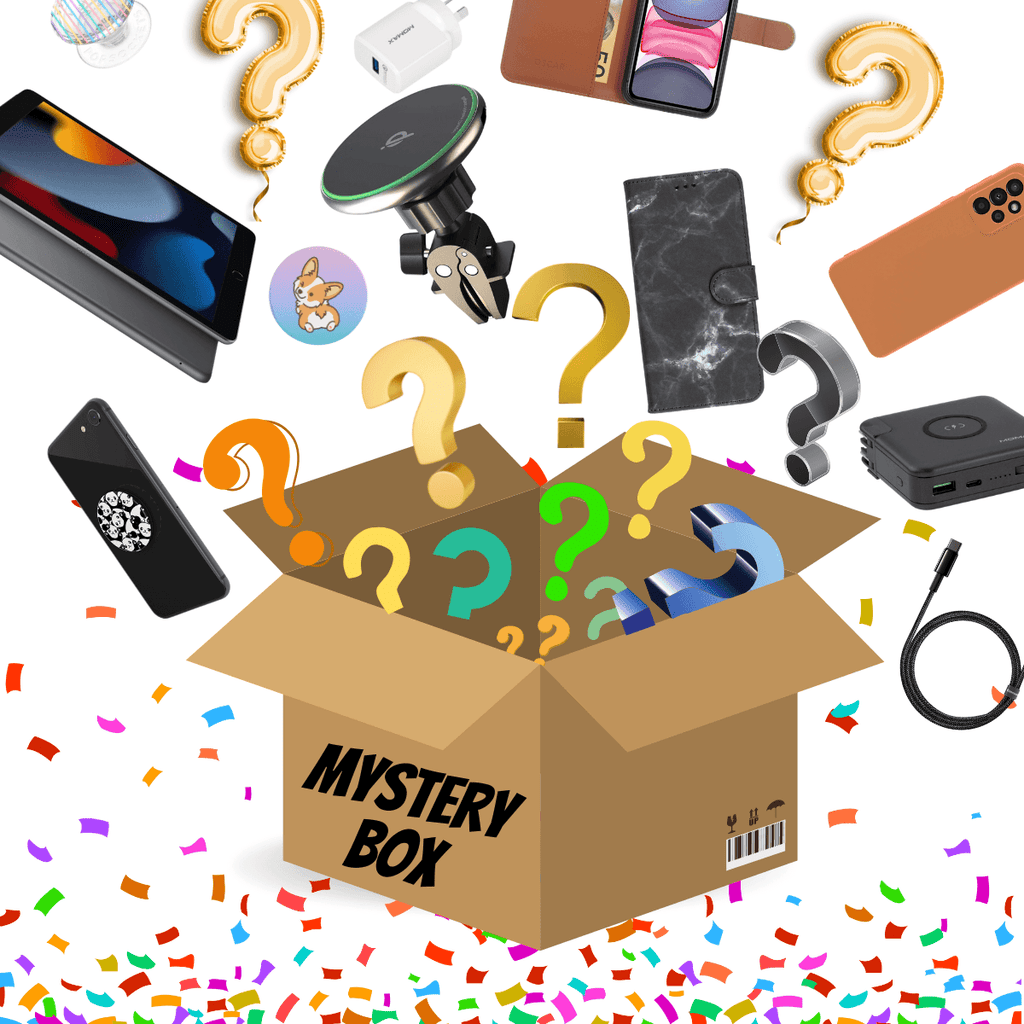
Surprise yourself today! Take a chance today with Happytel Mystery Bag! 1. What is a Happytel Mystery Bag? Each Happytel Mystery Bag contains 2-5 items and the items are worth more than double the RRP of the Mystery Bag. We group items together at random and sell them for a special Mystery Bag price which means you're always getting an amazing deal on the contents of your Happytel Mystery Bag. This item might be available for a limited time only - so get it while you can! 2. What can I get from Happytel Mystery Bag? ...
Is your phone acting weird again, such as a non-responsive screen, speakers not working or no service at all?
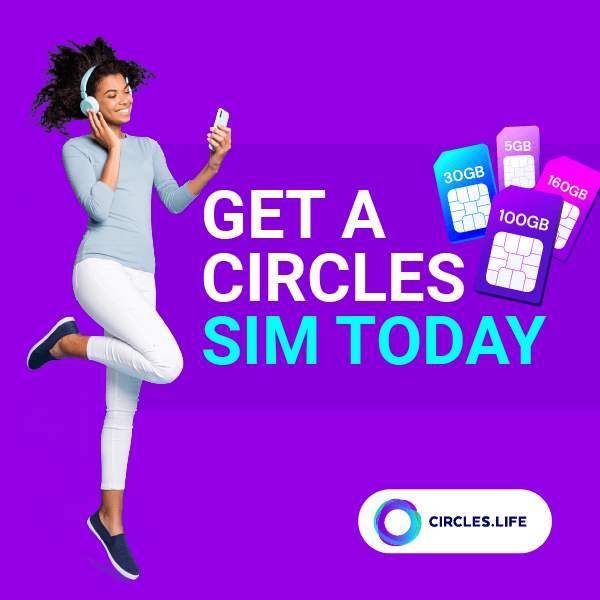
You deserve to get the most out of your mobile, and what better plans than Circles. Get up to 160GB for data for just $55 per month. No lock in contract and powered by the Optus 4G Plus Network, what else more could you want in a sim plan? It’s time you stress less about your mobile plans. Visit our stores to pick up your SIM card in person or sign up online to get it delivered straight to your door Check out the awesome plans below. To sign up at the discounted rate and get your SIM delivered, simply...


